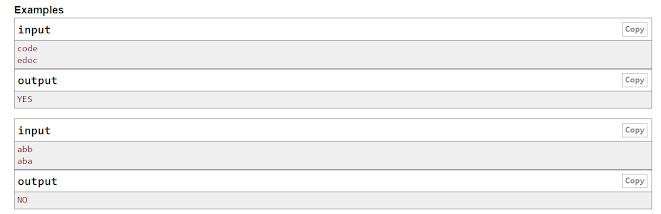Git Commands
git config
Usage: git config –global user.name “[name]”
Usage: git config –global user.email “[email address]”
This command sets the author name and email address respectively to be used with your commits.
----------------------------------------
Git Config Command - Git Commands - git
git init
Usage: git init [repository name]
This command is used to start a new repository.
GitInit Command - Git Commands - git
======================================
git clone
Usage: git clone [url]
This command is used to obtain a repository from an existing URL.
Git Clone Command - Git Commands - git
=================================
git add
Usage: git add [file]
This command adds a file to the staging area.
=========================
Git Add Command - Git Commands - git
Usage: git add *
This command adds one or more to the staging area.
Git Add Command - Git Commands - git
=================================
git commit
Usage: git commit -m “[ Type in the commit message]”
This command records or snapshots the file permanently in the version history.
Git Commit Command - Git Commands - git
======================================
Usage: git commit -a
This command commits any files you’ve added with the git add command and also commits any files you’ve changed since then.
Git Commit Command - Git Commands - git
=========================================
git diff
Usage: git diff
This command shows the file differences which are not yet staged.
Git Diff Command - Git Commands - git
------------------------------------
Usage: git diff –staged
This command shows the differences between the files in the staging area and the latest version present.
Git Diff Command - Git Commands - git
----------------------------------------
Usage: git diff [first branch] [second branch]
This command shows the differences between the two branches mentioned.
Git Diff Command - Git Commands - git
======================================
git reset
Usage: git reset [file]
This command unstages the file, but it preserves the file contents.
Git Reset Command - Git Commands - git
\\\\\\\\\\\\\\\\\\\\\\\\\\\\\\\\\\\\\\\\\\\
Usage: git reset [commit]
This command undoes all the commits after the specified commit and preserves the changes locally.
Git Reset Command - Git Commands - git
[[[[[[[[[[[[[[[[[[[[[[[[[[[[[[[[[[[[[[[[[[[[
Usage: git reset –hard [commit] This command discards all history and goes back to the specified commit.
Git Reset Command - Git Commands - git
+++++++++++++++++++++++++++++++++++++
git status
Usage: git status
This command lists all the files that have to be committed.
Git Status Command - Git Commands - git
================================
git rm
Usage: git rm [file]
This command deletes the file from your working directory and stages the deletion.
Git Rm Command - Git Commands - git
------------------------------
git log
Usage: git log
This command is used to list the version history for the current branch.
Git Log Command - Git Commands - git
--------------------------------------
Usage: git log –follow[file]
This command lists version history for a file, including the renaming of files also.
Git Log Command - Git Commands - git
---------------------------------
git show
Usage: git show [commit]
This command shows the metadata and content changes of the specified commit.
Git Show Command - Git Commands - git
------------------------------------
git tag
Usage: git tag [commitID]
This command is used to give tags to the specified commit.
Git Tag Command - Git Commands - git
--------------------------------------
git branch
Usage: git branch
This command lists all the local branches in the current repository.
Git Branch Command - Git Commands - git
----------------------------------------
Usage: git branch [branch name]
This command creates a new branch.
Git Branch Command - Git Commands - git
-----------------------------------------
Usage: git branch -d [branch name]
This command deletes the feature branch.
Git Branch Command - Git Commands - git
---------------------------------
git checkout
Usage: git checkout [branch name]
This command is used to switch from one branch to another.
Git Checkout Command - Git Commands - git
---------------------------------------------
Usage: git checkout -b [branch name]
This command creates a new branch and also switches to it.
Git Checkout Command - Git Commands - git
-------------------------------------
git merge
Usage: git merge [branch name]
This command merges the specified branch’s history into the current branch.
Git Merge Command - Git Commands - git
----------------------------------------
git remote
Usage: git remote add [variable name] [Remote Server Link]
This command is used to connect your local repository to the remote server.
Git Remote Command - Git Commands - git
--------------------------------------
git push
Usage: git push [variable name] master
This command sends the committed changes of master branch to your remote repository.
Git Push Command - Git Commands - git
-------------------------------------
Usage: git push [variable name] [branch]
This command sends the branch commits to your remote repository.
Git Push Command - Git Commands - git
-------------------------------------
Usage: git push –all [variable name]
This command pushes all branches to your remote repository.
Git Push Command - Git Commands - git
-----------------------------------------
Usage: git push [variable name] :[branch name]
This command deletes a branch on your remote repository.
Git Push Command - Git Commands - git
--------------------------------------
git pull
Usage: git pull [Repository Link]
This command fetches and merges changes on the remote server to your working directory.
Git Pull Command - Git Commands - git
-----------------------------------------------
git stash
Usage: git stash save
This command temporarily stores all the modified tracked files.
Git Stash Command - Git Commands - git
----------------------------------------------
Usage: git stash pop
This command restores the most recently stashed files.
Git Stash Command - Git Commands - git
---------------------------------------
Usage: git stash list
This command lists all stashed changesets.
Git Stash Command - Git Commands - git
-----------------------------------------
Usage: git stash drop
This command discards the most recently stashed changeset.